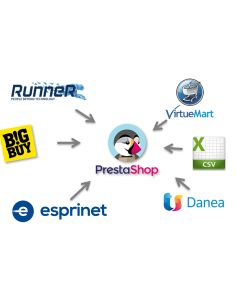Cart Quantity Discounts
Multiple discounts in cart
- creates multiple discounts
- shows next level
- invite customers to buy
DEMO BACKEND
Email:demo@demo.com
Password:demodemo
Introduction
This module allows you to define progressive discounts, based on the quantity of articles.
For example
1 to 5 articles no discount
6 to 10 articles, 5% discount
10 to 20 articles, 7% discount
The discount is applied and is shown into the cart, and is calculated how much is missing for the next discount level.

1- The product is added to the cart
2- Current discount is shown
3- If there are further discount ranges, it is shown how much is missing for the next discount
4- The discount is calculated and added to the cart
Want to test this module ?
Go to the backoffice
DEMO BACKEND
Email:demo@demo.com
Password:demodemo
go to Catalog -> Quantity Discounts
Following are the instructions to create and test a new rule
Creating a new Rule
Create New (button (+))
- Name : The unique name for the rule. It is the name that will be used to create the cart rule. It has to be unique among all rules..
- Description : Internal description for the rule
- Active : To get the rule active or not

Where the rule is applied
To which products, which clients and when
- Categories: Only product of these categories will partecipate to the discount
- Groups: Discount will be applied only for the clients of the selected groups.
- Start Date: Beginning date for the discount. If empty will not be considered
- End Date Fine: Ending date for the discount If empty will not be considered

The rule is applied only if the customer is in the selected groups or the product is in the selected categories.
Ranges of Quantity
Here you set quantities and relative discount. By default there are three ranges.
Example:
Range 1 = 3
Discount 1 = 5%
Range 2 = 5
Discount 2 = 7%
Range 3 = 10
Discount 3: 10%Buying at least 3 products, discount is 5%
Buying at least 5 products, discount is 7%
Buying at least 10 products, discount is 10%
Message in cart
The message to show when the sule is shown in cart summary.
Message in the product page
For all product participating to this rule, a message can be shown